Oct
07

Posted by Alison Aldrich on October 7th, 2008
Posted in: Technology
Do you frequently capture screenshots for use in presentations, online tutorials, and printed materials? Gone are the days when creating good screen captures meant struggling with complicated image editing software. Here are three tools designed to give your screenshots some extra pizazz.
SnagIt – for a professional look
This screenshot was created with SnagIt, a commercial product from TechSmith.
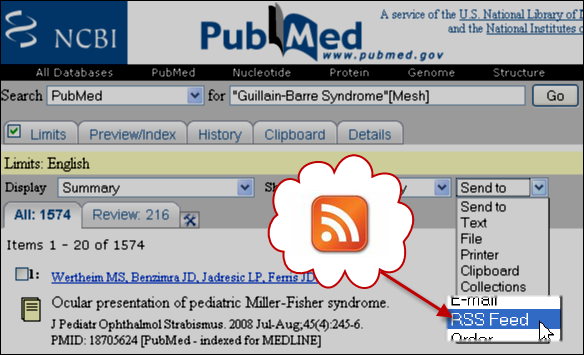
When using SnagIt to capture images, you can:
With the SnagIt Editor, you can:
A single-user SnagIt license costs $49.95. A 30-day free trial is available.
Jing – for screenshots on the fly
This screenshot was created with Jing, then uploaded to Flickr.
Jing is available as a free download from TechSmith. Images captured with Jing open in a very basic editing interface where they can be annotated, highlighted, and shared.
The creators of Jing wanted to develop a tool that would fit easily into the workflow and encourage visual communication online. Images captured with Jing can be saved to your local computer, but they can also be sent directly to a Flickr account, posted to the web at screencast.com, or dropped into an e-mail or instant message.
The Distant Librarian reported that Jing “…is one of those tools that I use on an almost daily basis to send quick how-to’s to people.” Both SnagIt and Jing can record video as well as still images.
Kwout – to preserve the links
This screen shot, created with Kwout, shows a list of languages for which glaucoma information is available in MedlinePlus:
Scroll over the image above and click on a language. Kwout, which is free to use, captures screenshots with image maps so that links are preserved. “Kwouts” can be annotated, increased or decreased in size, and decorated with borders and backgrounds. Kwout produces code you can use to embed (copy and paste) your screenshot into another web page or a blog.
What is your favorite way to produce a screenshot?