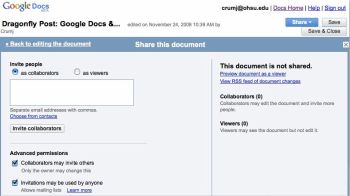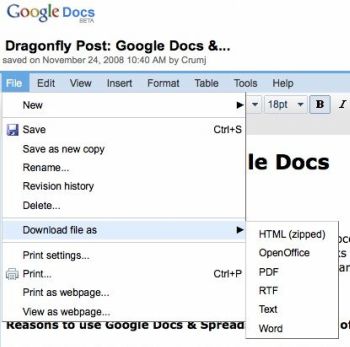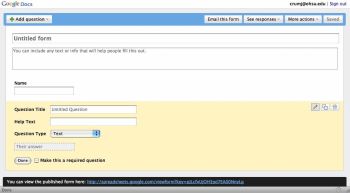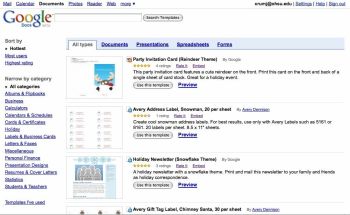Google Docs
Posted by Alison Aldrich on December 2nd, 2008
Posted in: Technology
Tags: google docs
a Technology Tuesday guest post
by Janet Crum
Head, Collection Management and Systems
Oregon Health & Science University Library
Google Docs is a free, online office suite featuring word processing, spreadsheets, presentations, and forms. It includes a variety of collaboration tools and works with any modern web browser. Read on to learn more about this useful tool.
Reasons to use Google Docs & Spreadsheets instead of a traditional office suite
- Google Docs is free. If you work for an organization that has licensed an office suite for you, you may not worry about the cost–at work. But not all organizations license office software for employees’ home use, or if they do, the license may forbid using it for anything that isn’t work-related.
- Google Docs is available on any computer with an internet connection–and so are your documents. If you use several computers at home, work, and on the road, Google Docs can save you some hassle. You don’t have to make sure all your documents are on your laptop/PDA/thumb drive/CD. As long as they’re uploaded to Google, you can work on them.
- Google Docs makes collaboration–especially across organizations–easy.
Most organizations have network drives, Sharepoint servers, or other tools to facilitate sharing documents within the organization. But if you collaborate with people outside the organization, e.g. when doing work for professional associations or co-authoring articles or presentations, those internal tools won’t help you. Google Docs lets you invite others to view and/or edit your document, so everyone can work on the document together and see the most current version. You don’t have to email documents to your collaborators and keep track of everyone’s changes. You don’t have to worry about whether your collaborators have the same word processing software or the same version, either. Google Docs also includes real-time collaboration tools; for example, you can view a presentation with several people simultaneously or chat with collaborators while working on a spreadsheet.
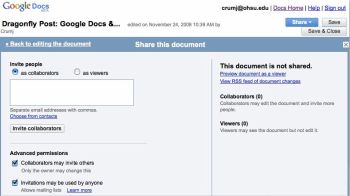
- Your documents are as safe as Google’s servers. Is that a pro or a con? That depends on how much you trust Google. Google Docs saves automatically as you work, and your documents are stored and backed up on Google’s servers rather than your local hard drive. Of course, if it’s mission-critical, save a copy somewhere else too.
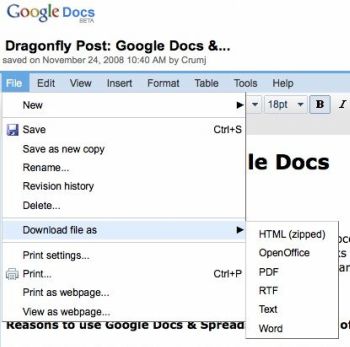
- You can easily convert documents to different formats, including HTML and PDF, and you can save a document directly to your blog as a post.
- Forms! Forms are the newest member of the Google Docs family. You can create a web form, distribute it via email, and have the results collected in a Google spreadsheet. For complex surveys, you will probably do better with a tool like SurveyMonkey, but for simple questionnaires or other data gathering, Google Forms could be very handy.
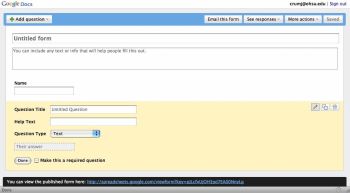
- Google Docs includes templates for lots of different occasions and purposes. Get a head start on your document by using one of several hundred templates for documents, spreadsheets, presentations, and forms–including a nice selection of holiday-themed ones.
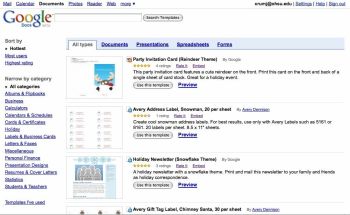
Drawbacks
No tool is perfect, and it’s important to understand the weaknesses as well as the strengths of any tech tool so you can make an informed choice. So, let’s take a look at some potential problems with Google Docs:
- Privacy: When you use Google Docs, you are uploading your documents to Google’s servers, and they are subject to Google’s privacy policies. If you Google (ahem!) “google docs privacy,” you will find that some people are concerned about entrusting their documents to Google, and there are some issues with the way Google protects images used in Google Docs. My recommendation: If your document contains trade secrets or other confidential information (personal information about patrons or patients, personnel information, etc.), do NOT upload it to Google Docs or any other third-party site. Follow your organization’s data security policies to the letter, and get advice from your IT department if you’re unsure about how to handle sensitive information. But if your document does not contain anything sensitive or confidential, go ahead and use Google Docs.
- You need an internet connection to use it–mostly. Google does offer an offline mode for documents only (not spreadsheets or presentations). You need to install a browser extension to use it, and you have to work from a single computer to be sure your documents sync correctly. See Google’s Offline Help for more information.
- Limited functionality: Google Docs performs basic word processing, spreadsheet, and presentation functions well, but the operative word here is, “basic.” If you need high-powered tools like mail merge, pivot charts, or sophisticated formatting, you need a full-featured office suite (if you don’t want to pay for one, try Open Office, a free, open source office suite). One possible compromise if collaboration and full functionality are both important: Get the information into your document using Google Docs, so everyone on your project can contribute. Then, once all the information/data is there, migrate it to an office suite for processing and/or formatting.
- Google Docs is not compatible with Microsoft Office 2007 document formats. If you want to open a document from Office 2007 in Google Docs, you have to save it in an earlier format first.
To Learn More
Ready to get started with Google Docs? Check out the following resources: